Account Settings
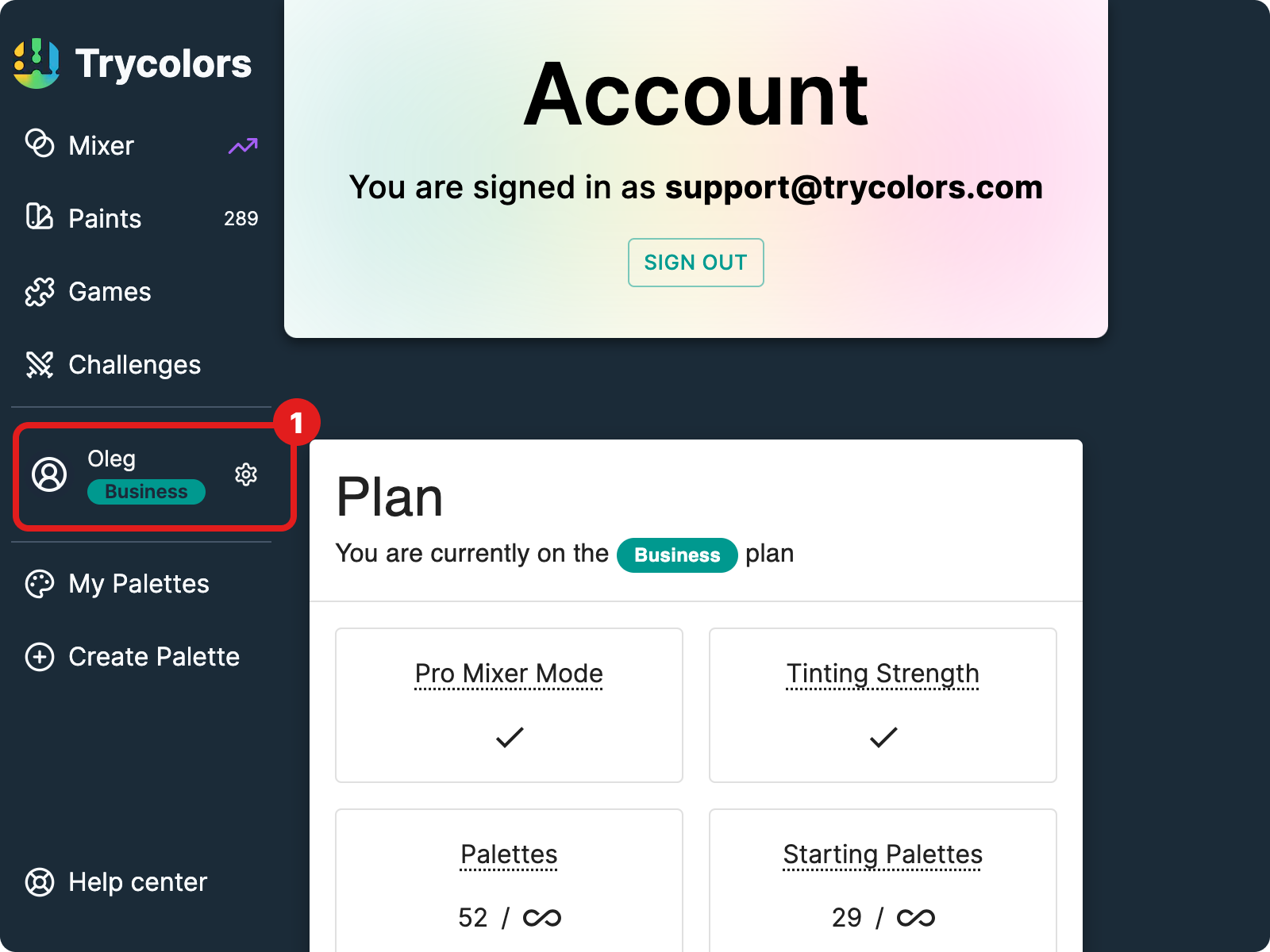
To access your Account Settings:
- Click on your name in the main menu, or
- Navigate directly to https://trycolors.com/user/account (opens in a new tab)
On this page, you can manage various aspects of your Trycolors account, including your subscription, personal information, API keys, widgets, and account deletion.
Plan
This section outlines your current subscription plan and usage. Depending on your current plan, you'll see one of the following options:
- For Hobby plan users: An "Upgrade" button to move to a higher tier plan.
- For Pro plan users: A "Cancel Subscription" button to downgrade your plan.
- For Business plan users: Information about your current plan features
Your Name
Here, you can set or update your display name. This name will be visible in the challenges dashboard.
To change your name:
- Click on the input field.
- Enter your desired name.
- Save your changes.
API Keys
For developers who want to integrate Trycolors functionality into their own applications, you can generate a secret API key here.
To generate an API key:
- Click the "Generate API Key" button.
- Copy and securely store the generated key.
Keep your API key secure and never share it publicly. If your key is compromised, generate a new one immediately.
Widgets
In this section, you can create and manage your Trycolors widgets.
To create a new widget:
- Click the "Create Widget" button.
- Alternatively, you can go directly to https://trycolors.com/configure-widget (opens in a new tab).
For more information on widget configuration and management, please refer to our Widgets documentation.
Delete Account
If you wish to delete your Trycolors account, you can do so in this section.
Account deletion is irreversible. All your information, including palettes and challenges, will be permanently removed from Trycolors servers.
To delete your account:
- Ensure you have cancelled any active paid subscriptions.
- Click the "Delete Account" button.
- Confirm your decision in the alert that appears.
Note: The "Delete Account" button will be disabled if you have an active paid subscription. Please cancel your subscription before attempting to delete your account.
If you encounter any issues with account deletion, please contact our support team (opens in a new tab).
Sign Out
To sign out of your Trycolors account, simply click the "Sign Out" button located at the top of the Account page.
For any other account-related questions or issues, please check our Account FAQ or contact our support team.