Mixer Overview
The Trycolors Mixer is a digital color blending tool that simulates the process of mixing paints. It allows you, whether you're an artist, designer, or color enthusiast, to experiment with various color combinations without the need for physical paints. By using mathematical models to replicate pigment interactions, the mixer provides a realistic representation of color mixing, helping you predict and achieve desired color outcomes in your digital or physical projects.
Mixer Components
The mixer interface consists of two main parts:
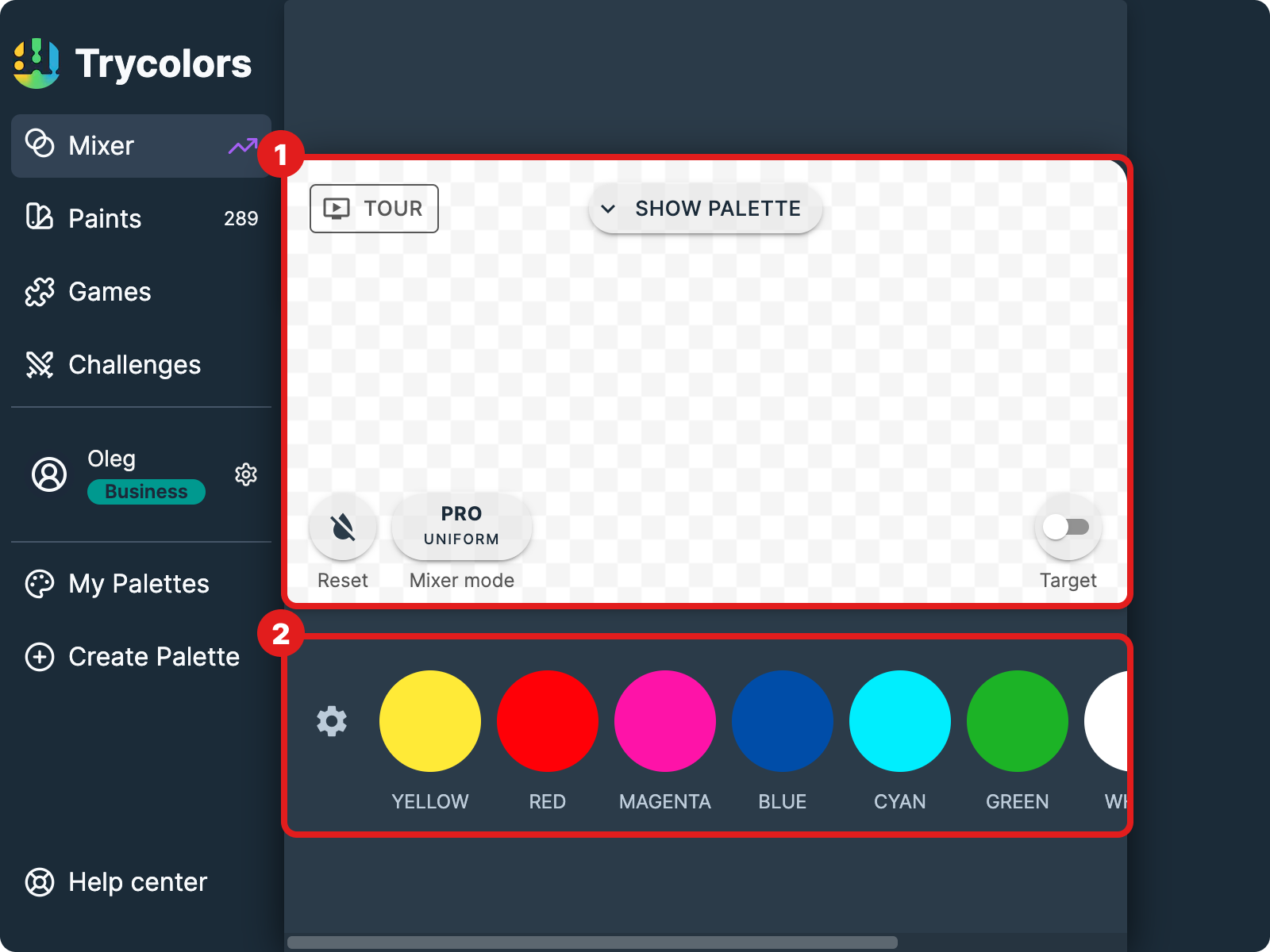
-
Canvas: This area displays the result of your color mix and houses several control options. You can reset your mix, toggle between mixing modes, set a target color, and access other fine-tuning controls.
-
Starting Palette: Located below the canvas, this section contains the base colors for mixing. You can customize this palette to suit your specific needs.
What You Can Do with the Mixer
Mix Colors
Blend different colors by selecting them from the starting palette. Adjust the proportions of each color to create a wide range of hues, shades, and tints.
Save Mixes in Palette
Store your favorite color mixes in a palette. These saved palettes can be accessed on your personal page at https://trycolors.com/user (opens in a new tab) for future reference or projects.
Set Target Color
Define a specific color you want to achieve. The mixer will show you how close your current mix is to the target, helping you refine your blend.
Use Get Mix Feature
Automatically calculate the optimal combination of starting colors to match your target color as closely as possible.
Customize Starting Palette
Modify the set of base colors you work with to suit your specific needs or color schemes.
Change Mixer Mode
Switch between different mixing algorithms:
- Basic algorithm for general use
- PRO mode using Kubelka-Munk theory for more accurate pigment simulation
- Adjust tinting strength to account for varying pigment intensities
Basic Usage
Here's how to start mixing colors:
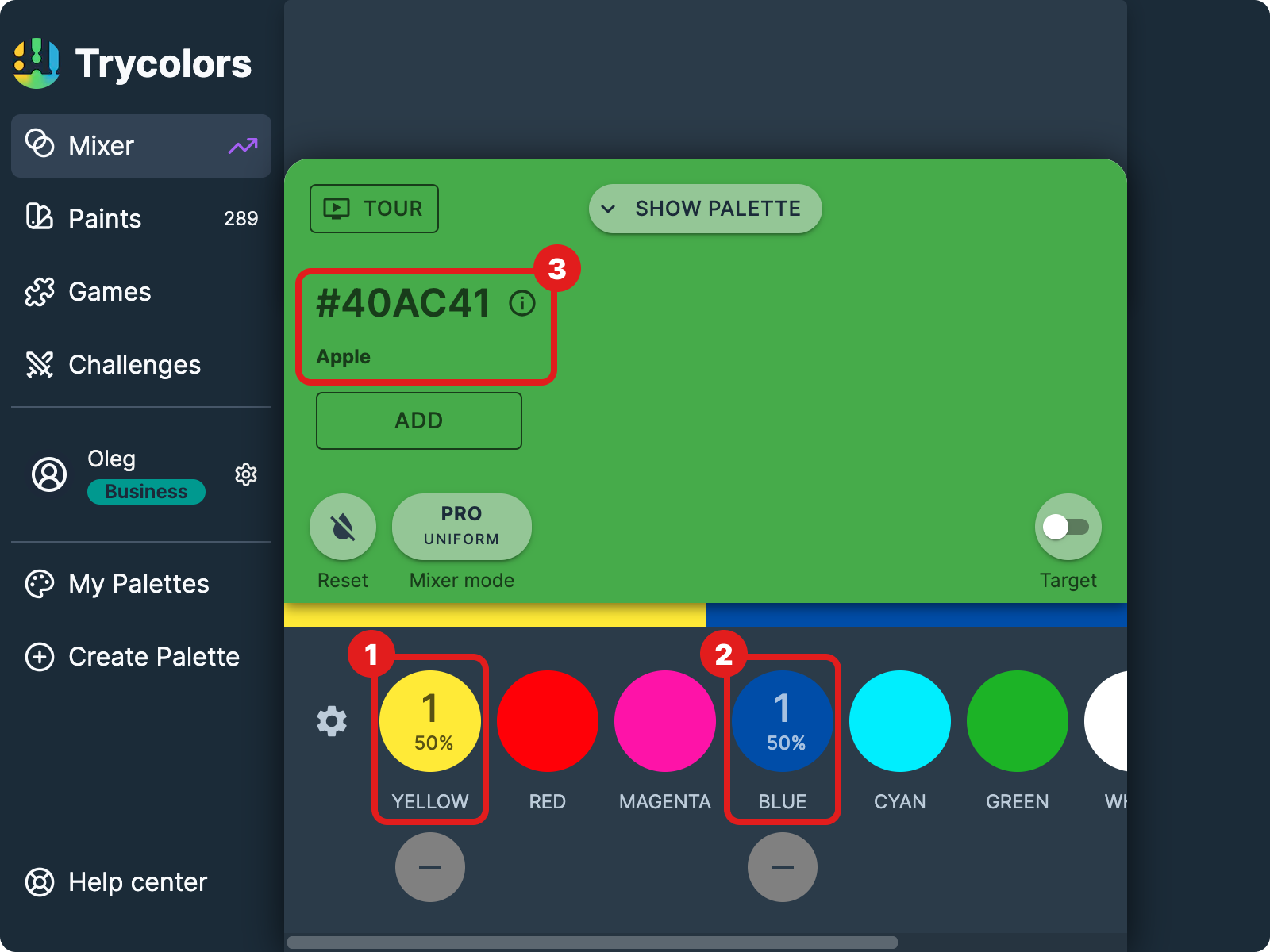
Add yellow
Click on the yellow circle in the starting palette to add one unit (50%) of yellow to your mix.
Add blue
Click on the blue circle to add one unit (50%) of blue.
Observe the result
The canvas will display the resulting green color (#40AC41) from mixing equal parts of yellow and blue.
Refine your mix
Adjust the proportions to create different shades:
- Click on a color multiple times to increase its proportion
- Use the "-" button below each color to decrease its proportion
- Experiment with adding other colors from the palette
Each click adds or removes one unit of the color, allowing for precise control over your mix.
Experiment with different color combinations and proportions to discover new and exciting color possibilities!
What's Next
Explore more advanced features and options of the Trycolors Mixer: