Tinting Strength Mode
Tinting Strength Mode is an advanced feature in Trycolors that allows you to adjust the influence of each color during mixing for more accurate results. This mode is particularly useful when dealing with real pigments and when you need precise color mixing outcomes.
What is Tinting Strength?
Tinting strength refers to the power of a colorant or pigment to influence the color of a mixture. In practical terms, it is the intensity or potency of a pigment to alter the shade or hue when mixed with another color. Understanding and adjusting tinting strength is crucial for achieving precise and desired color results, especially in professional color mixing applications.
How It Works
Tinting Strength Mode allows you to manually adjust the tinting strength of each color in your palette on a scale of 1-100. This adjustment simulates the varying potency of different pigments in real-world color mixing scenarios.
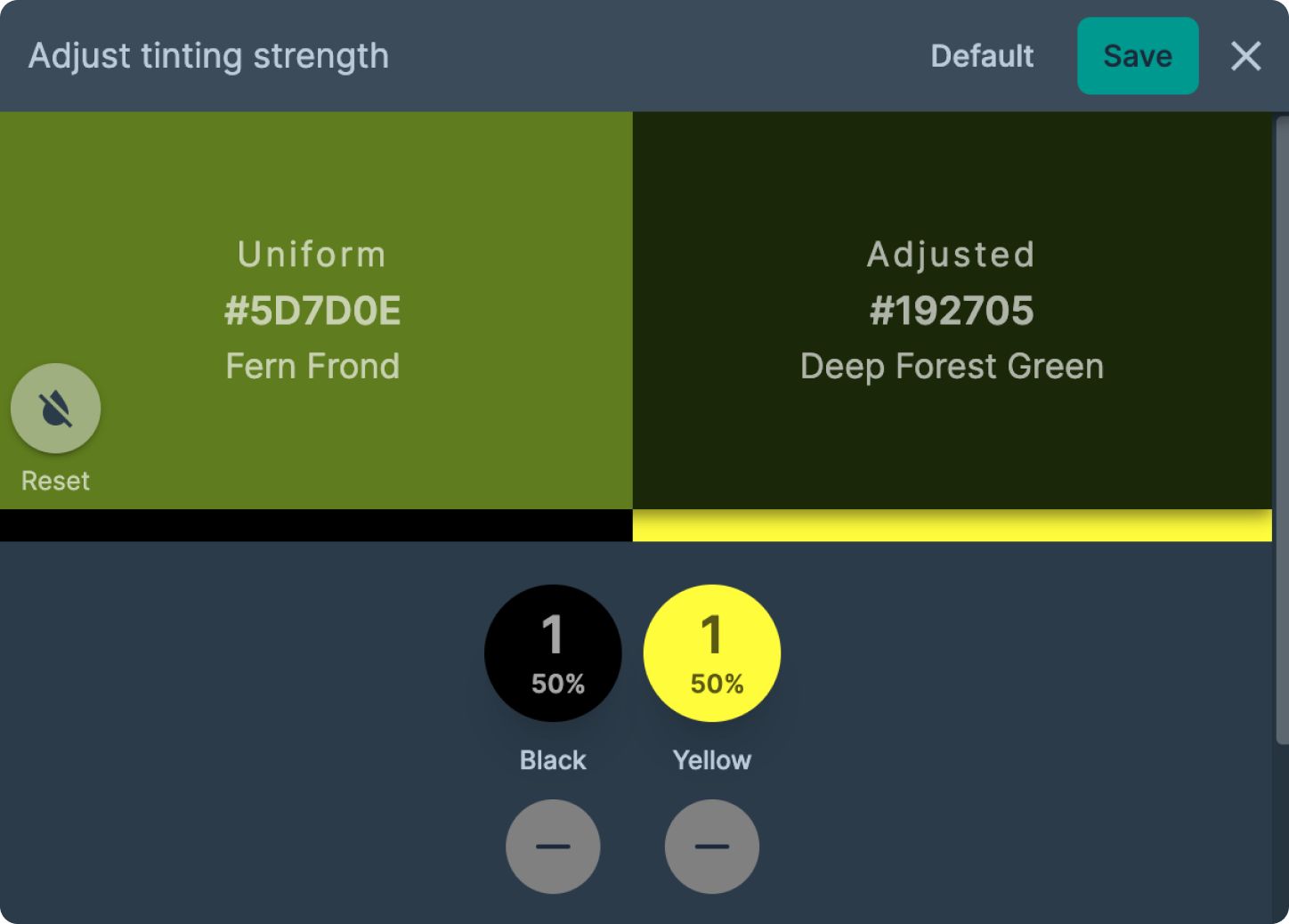
As you can see in the image above, adjusting the tinting strength can significantly affect the outcome of color mixing, providing results that more closely mimic real-world pigment interactions.
Tinting Strength Mode is available exclusively in the PRO and Business plans. It can be used in conjunction with both the Basic and Pro Mixer modes.
Enabling Tinting Strength Mode
To enable Tinting Strength Mode, follow these steps:
Open the Mixer Mode Configuration
Click on the "Mixer mode" button located at the top of the mixer canvas. This button displays the current mixing engine ("BASIC" or "PRO") and tinting strength mode.
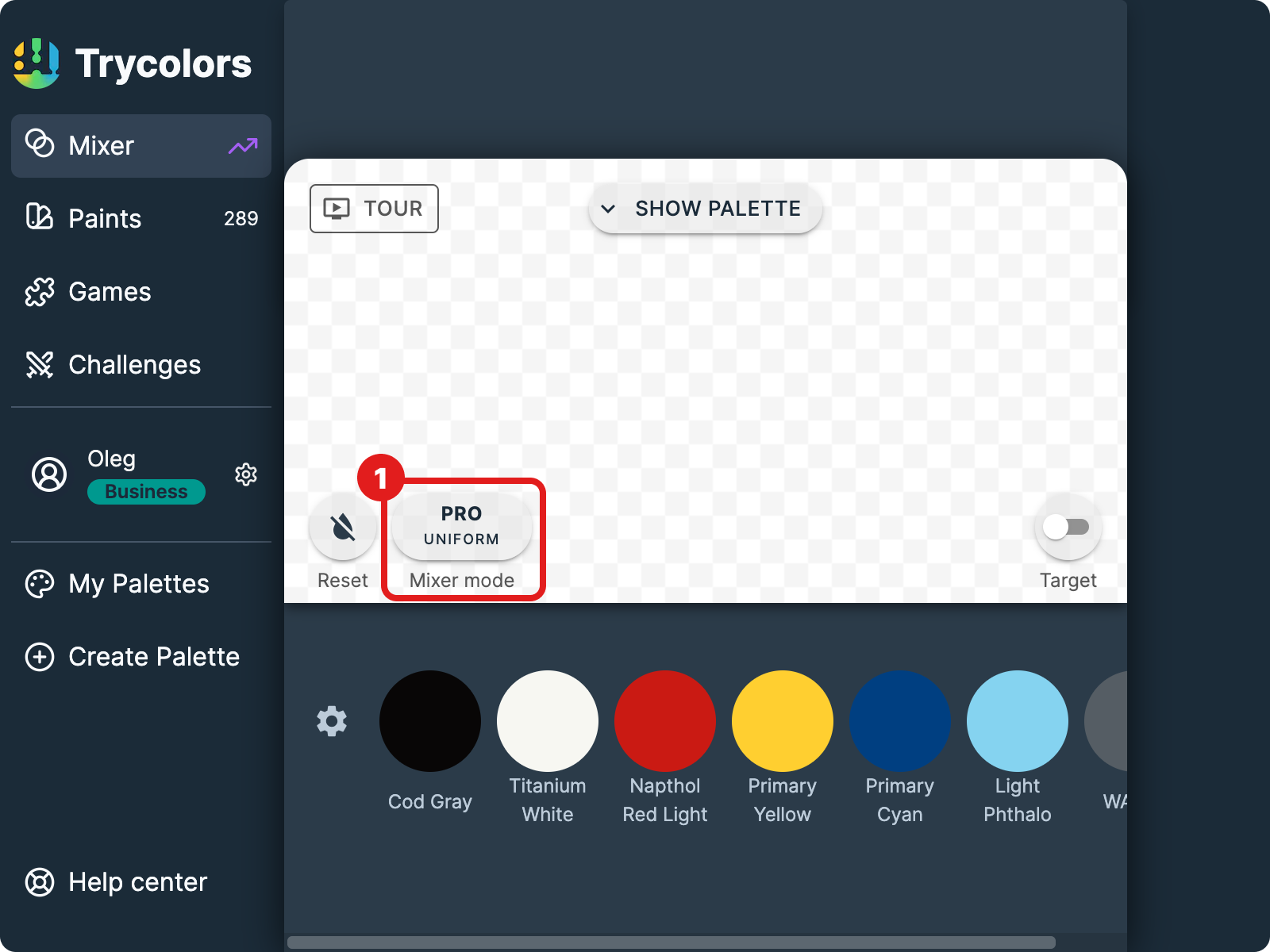
Enable Tinting Strength Mode
In the opened modal, click the toggle switch next to "Tinting strength" to enable it. The switch will turn green when activated.
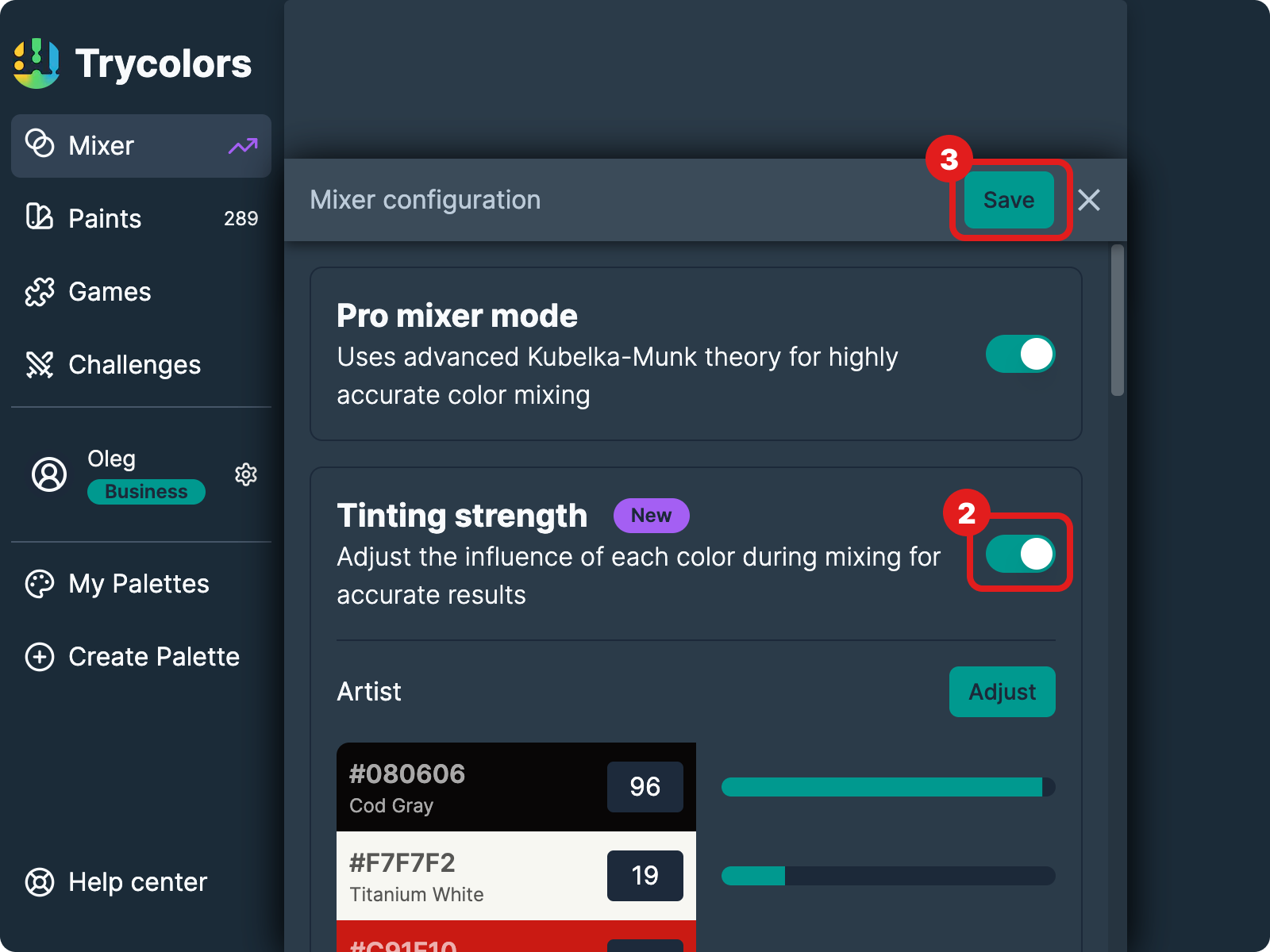
Save Your Changes
Click the "Save" button in the top right corner of the modal to apply your changes.
Verify Tinting Strength Mode is Active
After saving, the "Mixer mode" button on the canvas should now display "UNIFORM" or "ADJUSTED" below the mixing engine type, indicating that Tinting Strength Mode is active.
Adjusting Tinting Strength
Once Tinting Strength Mode is enabled, you can adjust the tinting strength of each color in your palette:
Access the Tinting Strength Adjustment Window
Click on the "Adjust" button next to "Tinting strength" in the Mixer configuration modal.
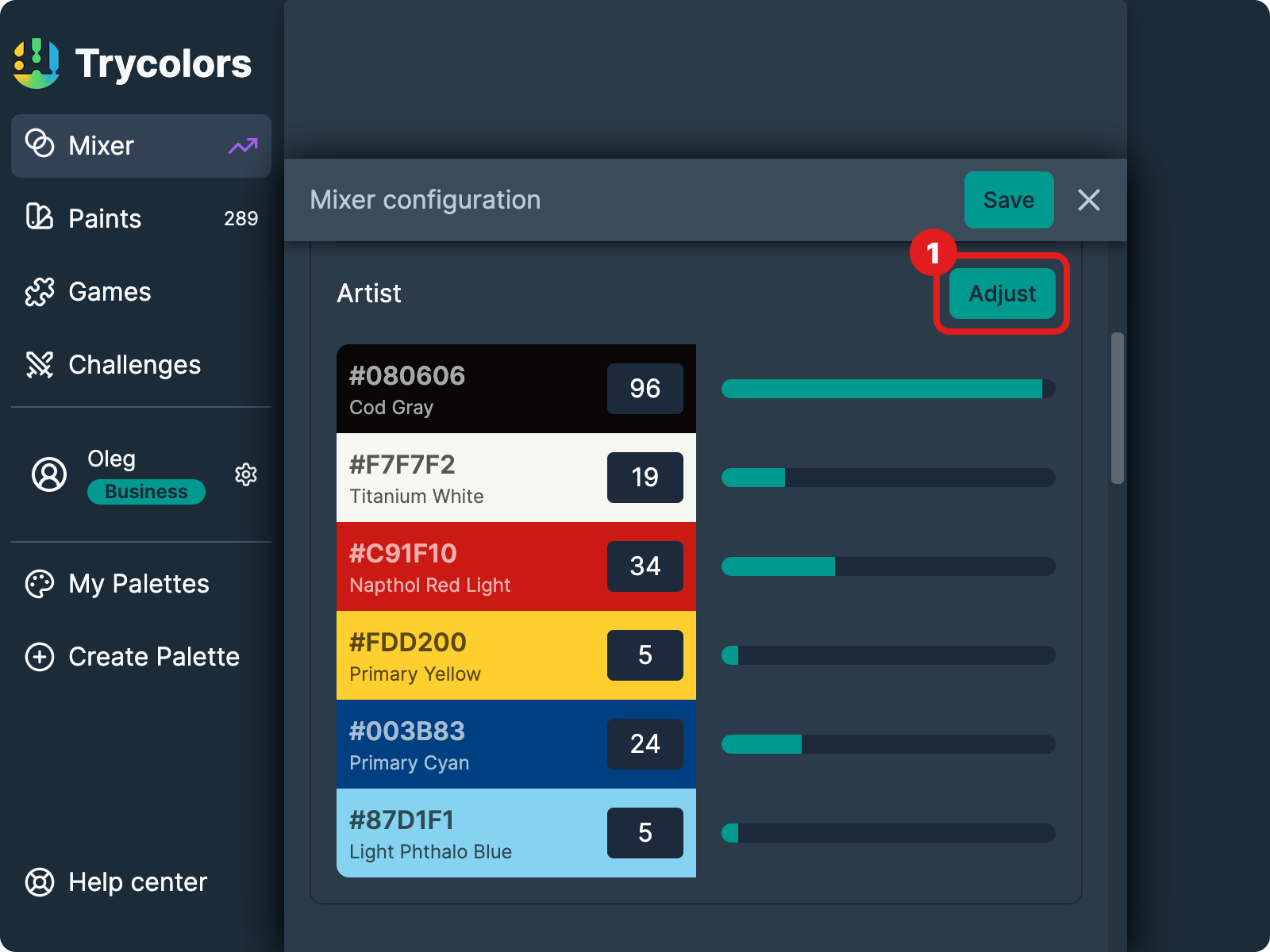
Use the Built-in Mixer
In the adjustment window, you'll see a built-in mixer where you can compare the difference between uniform and adjusted modes.
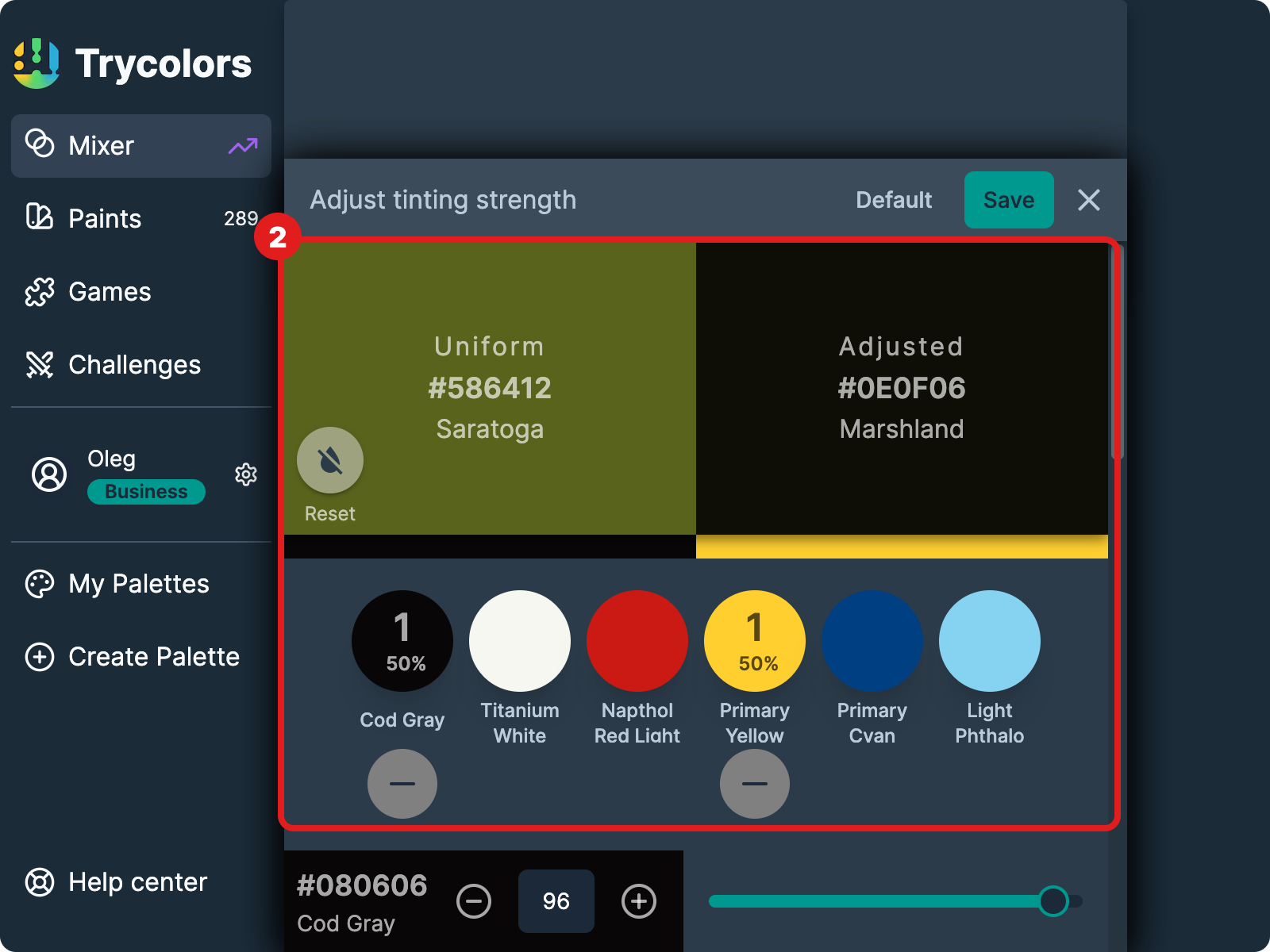
Adjust Individual Color Strengths
For each color in your palette, use the slider or the +/- buttons to adjust its tinting strength. The range is from 1 to 100. Use the built-in mixer to compare the uniform and adjusted results. Fine-tune your adjustments as needed.
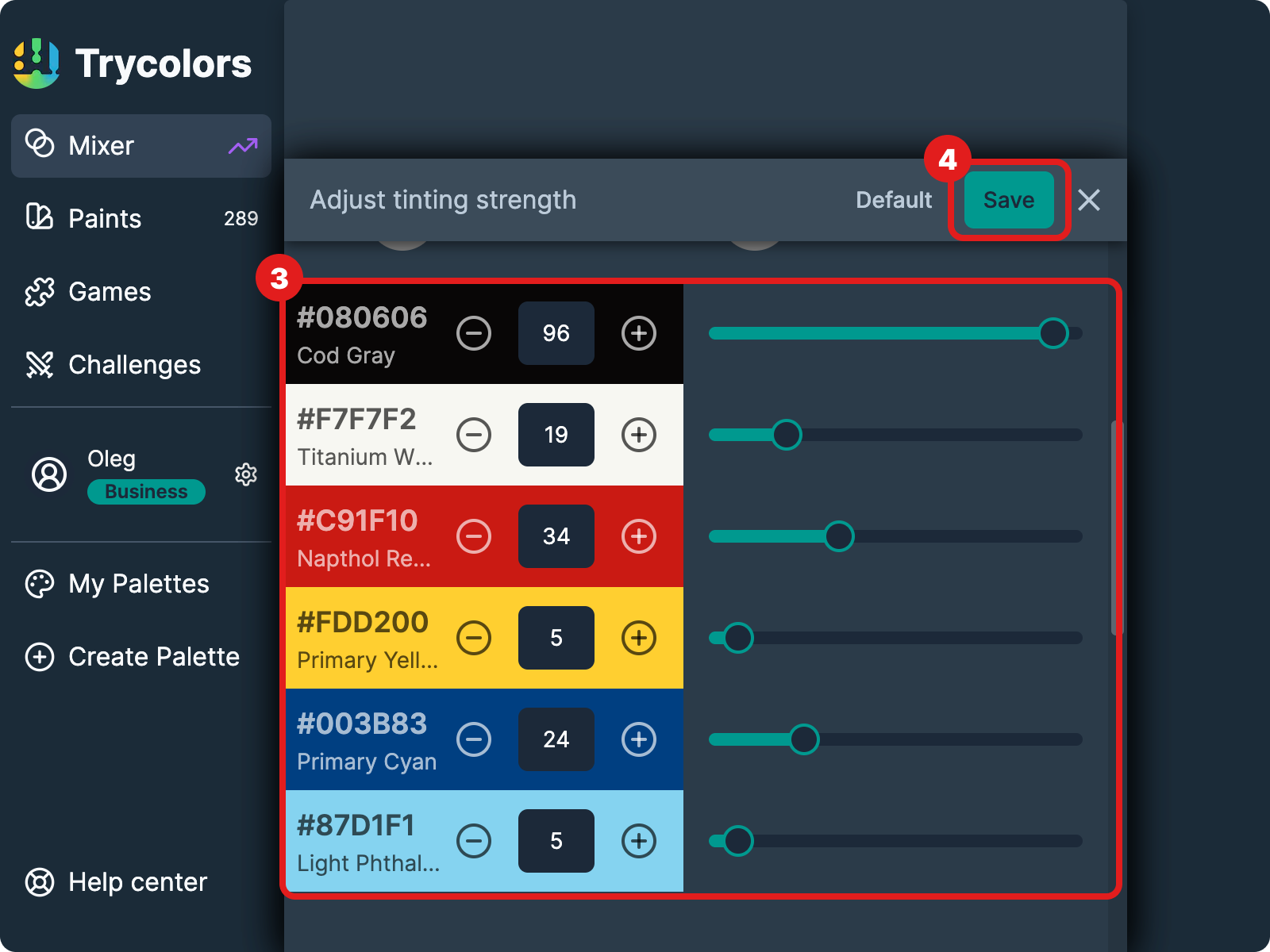
Save Your Changes
Once you're satisfied with your adjustments, click the "Save" button in the top right corner of the adjustment window.
You cannot manually adjust the tinting strength of default starting palettes provided by Trycolors. To make adjustments, you'll need to create a custom palette.
Calibration Strategy
To calibrate tinting strength for your specific project with real paints:
- Mix two paint colors in the same proportion in real life.
- Mix the same two colors virtually in the mixer.
- Compare the results.
- If the real mix has a dominant color, adjust its tinting strength accordingly or decrease the tinting strength of the secondary color.
Repeat this process with different color combinations and proportions. Start with mixing only two colors and use simple ratios like 1:1 or 1:5. Focus on the most dark and light colors first, then test different hues with the light color measured initially.
Generally, similar tints from the same manufacturer have similar tinting strength, so you do not need to compare every color.
Default Values
The default values for tinting strength were established through extensive testing with real paints. Our team mixed a set of real paints in various combinations and measured the color differences between the real-world results and the emulated results. We then applied a neural network to extrapolate this knowledge to all colors.
While these default values provide a strong starting point, they may be updated in the future to reflect new data or improvements in our methodology.
When to Use Tinting Strength Mode
Tinting Strength Mode is particularly useful in the following scenarios:
- When dealing with real pigments that have varying potencies
- For professional projects requiring precise color mixing results
- When learning color theory and developing color intuition
- For simulating the behavior of specific paint brands or types
For beginners, starting with uniform tinting strength can be simpler, while professionals dealing with varying pigment concentrations will find Tinting Strength Mode essential.
Limitations
While Tinting Strength Mode significantly improves color mixing accuracy, it's important to note:
- The accuracy of your results depends on the precision of your tinting strength adjustments.
- Even with careful calibration, digital results may still vary slightly from real-world mixing due to factors like pigment quality, application method, and viewing conditions.
What's Next
Now that you understand Tinting Strength Mode, you might want to explore:
- Pro Mixer Mode to combine with Tinting Strength Mode for even more accurate results
- Get Mix Feature to automatically calculate color proportions
- Starting Palette to create custom palettes for tinting strength adjustments
Remember, mastering Tinting Strength Mode requires practice and experimentation. It's a powerful tool that can significantly enhance the accuracy of your color mixing in Trycolors.